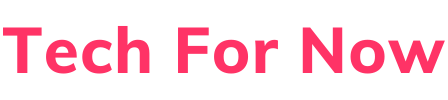What is a Screen Recorder?
Screen recording has become an indispensable tool in today’s digital world, enabling users to capture and share their computer screen activity with ease. Whether you’re a teacher creating tutorials, a gamer sharing gameplay, or a professional delivering presentations, screen recorders offer a powerful way to communicate visually. This guide explores what a screen recorder is, why it’s used on a PC, and the trends driving its popularity, with insights into popular tools like OBS Studio, Loom, Bandicam, Camtasia, Movavi Screen Recorder, and ShareX.
Why Use a Screen Recorder on PC?
Screen recorders are used for a variety of purposes, making them valuable for educators, gamers, professionals, and casual users alike. Below are the primary reasons to use a screen recorder on a PC, supported by practical examples and trends.
1. Educational Content Creation
Screen recorders are widely used in education to create engaging and accessible content:
-
Tutorials and How-to Guides: Teachers and educators can record step-by-step tutorials, such as demonstrating how to use software or solve math problems. For example, a coding instructor might use Movavi Screen Recorder (Movavi) to show students how to write Python code.
-
Lectures and Online Courses: Professors can record lectures for students to review at their own pace, especially in online learning environments.
-
Skill Sharing: Individuals can create instructional videos to teach skills like graphic design or cooking, using tools like Camtasia for polished editing (Camtasia).
2. Gaming
Gamers rely on screen recorders to capture and share their experiences:
-
Gameplay Recording: Tools like Bandicam are popular for recording high-quality gameplay footage for personal archives or sharing on platforms like YouTube (Bandicam).
-
Montages and Highlights: Gamers can create highlight reels of their best moments, such as epic wins in competitive games.
-
Streaming: OBS Studio is a go-to choice for live streaming gameplay to platforms like Twitch, offering robust features for gamers (OBS Studio).
3. Business and Professional Use
Screen recorders enhance productivity and communication in professional settings:
-
Presentations: Professionals can record PowerPoint presentations or software demos to share with colleagues or clients who couldn’t attend live sessions.
-
Training Sessions: Companies use screen recording for onboarding or training employees on new tools, with 48% of sales teams noting that recorded videos help shorten deal cycles (UnfoldLabs).
-
Software Demonstrations: Developers and sales teams can showcase product features, using tools like Loom for quick, shareable recordings (Loom).
-
Remote Work: With the rise of remote work, screen recording facilitates collaboration by allowing teams to share visual explanations of tasks or processes.
4. Customer Support
Screen recorders improve customer support by providing visual solutions:
-
Visual Guides: Support teams can create video tutorials to guide customers through troubleshooting, such as fixing software bugs.
-
Session Recording: Agents can record their screen while assisting customers, making it easier to explain complex solutions.
-
Feedback: Customers can record their issues and send videos to support teams, streamlining issue resolution (ScreenPal).
5. Content Creation
Content creators use screen recorders to produce engaging videos for various platforms:
-
YouTube and Social Media: YouTubers and influencers record tutorials, reviews, or unboxings, often using tools like Camtasia for professional editing.
-
Podcasts and Vlogs: Screen recording adds visual elements to podcasts or vlogs, such as showing a presentation or demonstrating a process.
-
Blogs and Websites: Bloggers can complement written content with videos, increasing engagement (Oberlo).
OBS Studio
OBS Studio is a free and open-source screen recorder widely used by gamers and content creators. It offers a plethora of features that make it a powerful tool for both beginners and advanced users.
Features:
- Multi-platform support (Windows, Mac, Linux)
- Live streaming and recording capabilities
- Multi-source mixing (screen, webcam, audio)
- Customizable settings for video quality and bitrate
- Scene creation for different recording setups
Pros:
- Completely free
- Highly customizable
- Supports high-quality recording and streaming
- Regular updates and community support
Cons:
- Steep learning curve for beginners
- Interface can be overwhelming
- May require configuration for certain features
Loom
Loom is a popular choice for quick and easy screen recording, especially for asynchronous communication.
Features:
- Free screen recording with basic editing
- Records screen, webcam, and microphone simultaneously
- Easy sharing via links or embedding
- Annotations and drawing tools
- AI features for transcription and summarization
Pros:
- User-friendly interface
- Quick and easy to use
- Free version available
- Great for asynchronous communication
Cons:
- Limited advanced editing features
- Subscription required for unlimited recording
- Basic screenshot tool with limitations
Bandicam
Bandicam is known for its high-quality recording capabilities, especially for gaming and professional use.
Features:
- Lightweight screen recorder for Windows
- Records screen, games, and webcam with high quality
- Real-time drawing, webcam overlay, and mouse effects
- Efficient compression with less resource usage
- Scheduled recording and various output formats
Pros:
- High-quality video and audio recording
- Efficient compression
- User-friendly interface
- Supports high-resolution recording
Cons:
- Paid version can be costly
- Free version has recording time limits
- Limited to Windows platform
Camtasia
Camtasia is a comprehensive screen recording and video editing software, ideal for creating professional tutorials and presentations.
Features:
- Screen, webcam, and audio recording
- Robust video editing tools (trimming, transitions, annotations)
- Library of assets (intros, outros, effects)
- High-quality recording with editing capabilities
Pros:
- User-friendly interface
- Extensive editing features
- High-quality recordings
- Suitable for professional content creation
Cons:
- Resource-intensive
- May struggle with very large videos
- Pricing might be high for some users
Movavi Screen Recorder
Movavi Screen Recorder offers a balance between ease of use and powerful features, making it a great choice for both beginners and intermediate users.
Features:
- Records screen, webcam, and audio
- Built-in video editing tools
- Scheduled recording and various output formats
- High-quality recording in HD and 4K
Pros:
- User-friendly interface
- Comprehensive editing features
- High-quality recording
- Lightweight and easy to use
Cons:
- Some advanced features require payment
- Free trial has limitations
- Occasional technical issues reported
ShareX
ShareX is a free and open-source screen recorder that offers a wide range of features for capturing and sharing screenshots and recordings.
Features:
- Various capture options (full screen, region, scrolling)
- Screen recording with or without audio
- Image editor for annotations
- Uploading to cloud services and social media
- Highly customizable with hotkeys and workflows
Pros:
- Completely free
- Lightweight and functional
- Wide range of capture options
- Highly customizable
Cons:
- Interface can be cluttered
- Steep learning curve for beginners
- Some features may require configuration
Comparison Table
| Screen Recorder | Free Version | Advanced Features | Platform | Ease of Use |
|---|---|---|---|---|
| OBS Studio | Yes | Yes | Win, Mac, Linux | Moderate |
| Loom | Yes (limited) | Yes (subscription) | Win, Mac | Easy |
| Bandicam | Yes (limited) | Yes (paid) | Win | Easy |
| Camtasia | No | Yes | Win, Mac | Moderate |
| Movavi | Yes (trial) | Yes (paid) | Win, Mac | Easy |
| ShareX | Yes | Yes | Win | Moderate |
Best Uses for Each Screen Recorder
- OBS Studio: Ideal for gamers and content creators who need live streaming and advanced recording features.
- Loom: Perfect for quick, easy recordings for asynchronous communication, especially in professional settings.
- Bandicam: Best for high-quality gaming recordings and professional use where efficiency is key.
- Camtasia: Great for creating polished tutorials, presentations, and educational content.
- Movavi Screen Recorder: Suitable for users who need a balance between ease of use and powerful editing features.
- ShareX: Excellent for users who want a free, customizable tool for frequent screen captures and recordings.
FAQs
1. Which screen recorder is completely free?
OBS Studio and ShareX are completely free with no limitations.
2. Which screen recorder is best for beginners?
Loom and Movavi Screen Recorder are known for their user-friendly interfaces.
3. Which screen recorder offers the best video editing features?
Camtasia offers the most comprehensive video editing tools.
4. Can I use these screen recorders for live streaming?
OBS Studio is particularly well-suited for live streaming, but others like Bandicam and Camtasia also support it.
5. Are there any screen recorders that work on Mac?
Yes, OBS Studio, Loom, Camtasia, and Movavi Screen Recorder support Mac.
Conclusion
Choosing the best screen recorder for PC depends on your specific needs, whether it’s for gaming, professional content creation, or simple communication. Each of the six screen recorders discussed—OBS Studio, Loom, Bandicam, Camtasia, Movavi Screen Recorder, and ShareX—offers unique features that cater to different user preferences. By understanding their strengths and weaknesses, you can select the one that best fits your requirements.