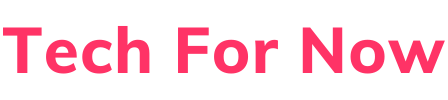In today’s tech-driven world, Rufus has become a go-to tool for anyone looking to create bootable USB drives quickly and easily. Whether you’re installing a new operating system like Windows 10 or Ubuntu, or setting up a recovery drive, Rufus software makes the process simple and reliable. This lightweight, free tool is loved by beginners and tech experts alike for its speed and versatility. In this guide, we’ll dive into everything you need to know about Rufus, including how to use Rufus Windows 10, Rufus Ubuntu, and Rufus portable, plus explore Rufus alternatives and the benefits of using Rufus ISO files.
What Is Rufus and Why Is It So Popular?
Rufus is a free, open-source utility designed to format and create bootable USB drives. Unlike other tools, Rufus software is incredibly fast, often completing the process in half the time of its competitors. It supports a wide range of operating systems, including Windows, Linux distributions like Rufus Ubuntu, and even DOS, making it a versatile choice for tech enthusiasts. Whether you’re upgrading to Rufus Windows 10 or creating a bootable drive for another system, Rufus simplifies the process with an easy-to-use interface.
What makes Rufus stand out is its reliability and portability. With Rufus portable, you can run the tool directly from a USB drive without installing it on your computer, which is perfect for on-the-go tech tasks. Its ability to handle Rufus ISO files for various operating systems also makes it a favorite for creating installation media or recovery drives. Whether you’re a student, IT professional, or casual user, Rufus is a must-have tool in your tech toolkit.
Key Benefits of Using Rufus
Using Rufus comes with a host of benefits that make it the preferred choice for creating bootable USB drives. Here’s a breakdown of why Rufus software is so valuable:
| Benefit | Description |
|---|---|
| Fast Performance | Rufus creates bootable drives up to twice as fast as many other tools, saving you time. |
| User-Friendly Interface | The simple design makes it easy for beginners to use Rufus Windows 10 or Rufus Ubuntu without confusion. |
| Portability | Rufus portable requires no installation, allowing you to run it from any USB drive. |
| Wide Compatibility | Supports a variety of Rufus ISO files for Windows, Linux, and other systems. |
| Free and Open-Source | Rufus software is completely free, with regular updates from its active community. |
How to Use Rufus: A Step-by-Step Guide
Creating a bootable USB drive with Rufus is straightforward, whether you’re working with Rufus Windows 10, Rufus Ubuntu, or another operating system. Here’s a simple guide to get you started:
- Download Rufus: Visit the official Rufus website (rufus.ie) and download the latest version of Rufus software or Rufus portable.
- Insert a USB Drive: Plug in a USB drive with at least 8GB of storage. Ensure it’s empty, as Rufus will format it.
- Select the ISO File: Open Rufus, click “Select,” and choose your Rufus ISO file (e.g., Windows 10 or Ubuntu).
- Configure Settings: Rufus automatically detects the best settings, but you can adjust the partition scheme (MBR or GPT) or file system (FAT32 or NTFS) if needed.
- Start the Process: Click “Start” and wait for Rufus to create the bootable drive. This usually takes just a few minutes.
Pro Tip: Always double-check that you’ve selected the correct USB drive to avoid accidentally formatting the wrong device.
Using Rufus for Specific Operating Systems
Rufus is incredibly versatile, supporting a variety of operating systems. Here’s how it works for two popular ones:
Rufus Windows 10
Creating a bootable USB for Rufus Windows 10 is one of the most common uses of Rufus software. Whether you’re installing Windows 10 on a new PC or upgrading an existing one, Rufus makes it easy to create a reliable installation drive. Simply download the Windows 10 ISO from Microsoft’s official website, select it in Rufus, and follow the steps above. Rufus ensures the USB is properly formatted for UEFI or legacy BIOS systems.
Rufus Ubuntu
For Linux fans, Rufus Ubuntu is a popular choice for creating bootable USB drives to install or test Ubuntu. Download the Ubuntu ISO from the official Ubuntu website, use Rufus to write it to your USB drive, and you’re ready to boot into Ubuntu. Rufus also supports persistent storage for Ubuntu, allowing you to save files and settings on the USB drive.
Rufus Portable: Convenience on the Go
One of the standout features of Rufus is Rufus portable, which lets you run the tool without installing it on your computer. This is perfect for IT professionals or anyone who needs to create bootable drives on multiple machines. Simply download the portable version from the Rufus website, save it to a USB drive, and run it directly. Rufus portable offers the same functionality as the standard version, making it a convenient option for tech tasks on the go.
Rufus Alternatives: Other Tools to Consider
While Rufus is a top choice, there are several Rufus alternatives worth exploring if you need different features or run into compatibility issues. Here are some popular options:
- Etcher: A user-friendly tool for creating bootable USB drives, with a sleek interface and cross-platform support.
- UNetbootin: Great for Linux distributions, though it’s slower than Rufus software.
- Windows USB/DVD Tool: A Microsoft tool specifically for Rufus Windows 10 ISOs, but less versatile than Rufus.
- Ventoy: Allows you to store multiple ISOs on one USB drive and choose which one to boot.
Each Rufus alternative has its strengths, but Rufus remains the fastest and most reliable for most users.
Common Mistakes to Avoid with Rufus
While Rufus is easy to use, beginners can make mistakes that lead to errors. Here are some pitfalls to watch out for:
- Using the Wrong ISO: Ensure your Rufus ISO matches the operating system you want to install.
- Selecting the Wrong Drive: Double-check the USB drive to avoid formatting your hard drive or another device.
- Ignoring System Requirements: Confirm your PC supports the OS (e.g., UEFI for Rufus Windows 10).
- Not Updating Rufus: Use the latest version of Rufus software to avoid bugs and ensure compatibility.
Tools and Resources for Rufus Users
To make the most of Rufus, check out these resources and tools:
- Official Rufus Website: Download Rufus portable or the standard version from rufus.ie.
- Microsoft Media Creation Tool: Get the official Rufus Windows 10 ISO from Microsoft’s website.
- Ubuntu Downloads: Find the latest Rufus Ubuntu ISO at ubuntu.com.
- Tech Forums: Join communities like Reddit’s r/techsupport or Stack Exchange for Rufus tips and troubleshooting.
Final Thoughts on Rufus
Rufus is a powerful, user-friendly tool that makes creating bootable USB drives a breeze. Whether you’re setting up Rufus Windows 10, experimenting with Rufus Ubuntu, or using Rufus portable for on-the-go tasks, this software delivers speed, reliability, and versatility. By mastering Rufus software and avoiding common mistakes, you can confidently handle OS installations, system repairs, or tech experiments. If Rufus doesn’t meet your needs, exploring Rufus alternatives like Etcher or Ventoy can provide additional options.
Ready to get started? Download Rufus today and create your first bootable USB drive in minutes. With the right Rufus ISO and a few clicks, you’ll be on your way to mastering your tech projects!